Truly fine
Documentation.
Branded collection
Last update:
Brand loyalty is a big thing among consumers, especially in the tools and hardware section where many professionals tend to only shop by brand. The branded collections page will help you create inventory listings for each brand separately to make the shopping experience easier for customers shopping by brand.
Using the template

To use the Branded collection template navigate to Collections under Products in your Shopify Admin, pick a collection and set to it the brand template from the Theme template drop down on the right hand side of the screen below the Collection’s image.
Template contents
The template consists of the following sections:
Collection Banner
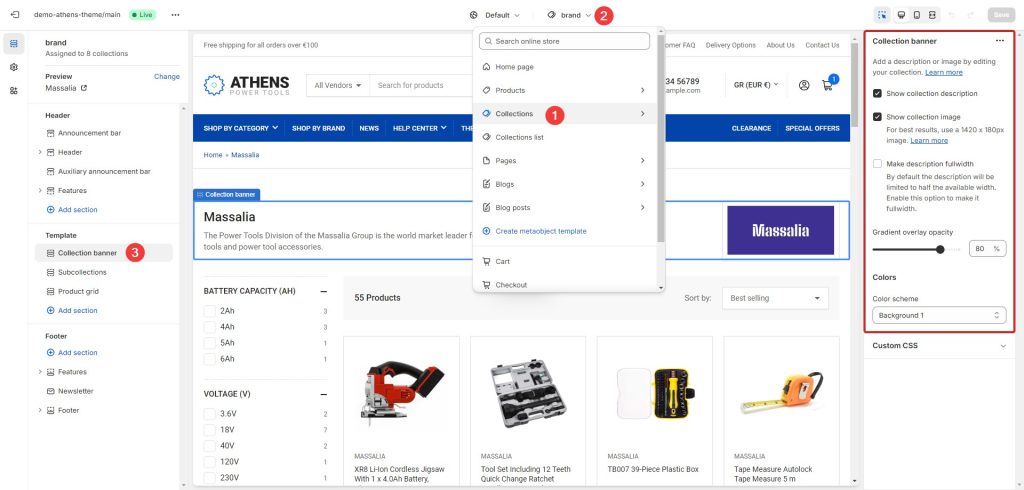
The section has both the Show collection description and Show collection image options checked. For the section to work properly you need to fill in the Title, Description and Collection image for each Collection. You can do that from the Collections menu under Products in your Shopify Admin.
Product grid
The product grid section displays 24 products per page in a four column layout on the desktop.
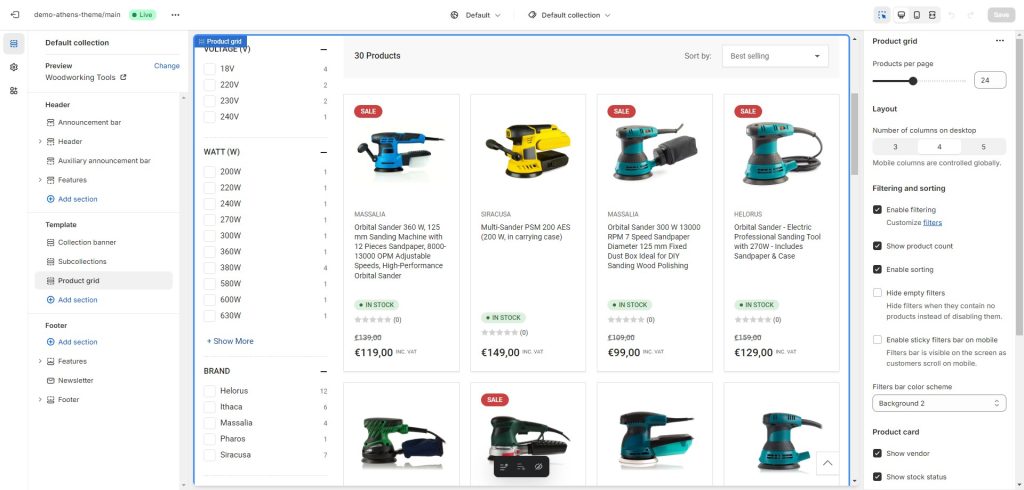
It has the product filtering and product sorting options enabled. Additionally it shows the product vendor and the product’s stock status. You can toggle each of these information individually if you wish to.
Under Theme Settings > Product Grid the section is set to show two columns on mobile devices. The product’s Image ratio is set to adapt to the provided image. Under Theme Settings > Currency and Prices the Taxed price suffix is inc VAT. Under Theme Settings > Badges the Sale badge displays the word Sale and the Last items threshold is set to three. You can modify each of these default settings according to your store’s needs.
Can't find what you are looking for? Feel free to submit a request.