Truly fine
Documentation.
How to display metafields on product grids
Last update:
You can display the values of metafields under each product’s title in the product card. This will apply in all product grids such as the main Collection and Search product grids, as well as other product listing sections, such as the Featured Collection and Tabbed Product Lists sections.

Assuming you have already created some metafield definitions, and have assigned some values to those metafields, open the Product metafield definitions page by going to Settings > Custom Data > Products. Open the metafields that you want to display on the product grid, and note the “Namespace and key” value. For example, for the Rim Size metafield, note the value custom.rim_size.
Now open the theme customization page and go to Theme settings > Product card metafields.
To show your metafields, add a new line with the desired title and metafield prefix and key, separated by a color and space “: “. Example:
Rim Size: custom.rim_size
Width: custom.width
Profile: custom.profile
Width Size: custom.width_size
Other: prefix.keyWhen a product doesn’t have a value defined for the specific metafield, it will not be displayed at all. This allows you to add different metafields for different kinds of products, and only the most appropriate ones will be displayed. For example, tires have a wheel size value and batteries have a capacity value. Since tires don’t have a capacity value, the capacity metafield will not be displayed on them.
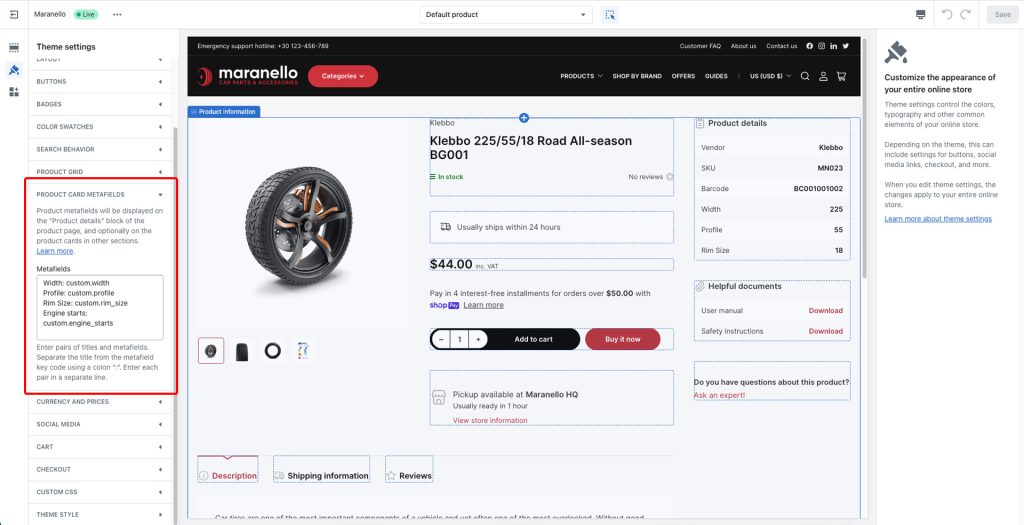
You should now see the wheel size on products that have a defined wheel size.
Repeat as many times as needed.
To display the same metafields in the Product details block of the Product page, repeat the process (or copy/paste the above lines) into the block’s “Metafields” option.

Can't find what you are looking for? Feel free to submit a request.