Truly fine
Documentation.
Badges
Last update:

Last items threshold: By default, Maranello has 2 main stock status indicators for product cards. “In stock” and “Out of stock”. With this setting you can create a third badge. When a variant’s inventory is less that or equal to this number, a “Only X left” badge will appear instead of the “In Stock” badge. Set to 0 to disable.
Show number of items: Enable this option if you’d like to show the quantity of products in stock badges. Please note this only applies for products that “Track quantity” is enabled and when “Continue selling when out of stock” is disabled.
Sale badge: For any products currently on sale, 2 different badge styles are available. A simple “Sale” badge and the “Percentage” badge which gives you the option to display the discount amount as a percentage. Additionally, a “None” option is also available if you prefere to hide the sale badge.
Custom badges
To enhance your online storefront, Maranello allows the addition of two additional custom badges on product cards for your unique needs.
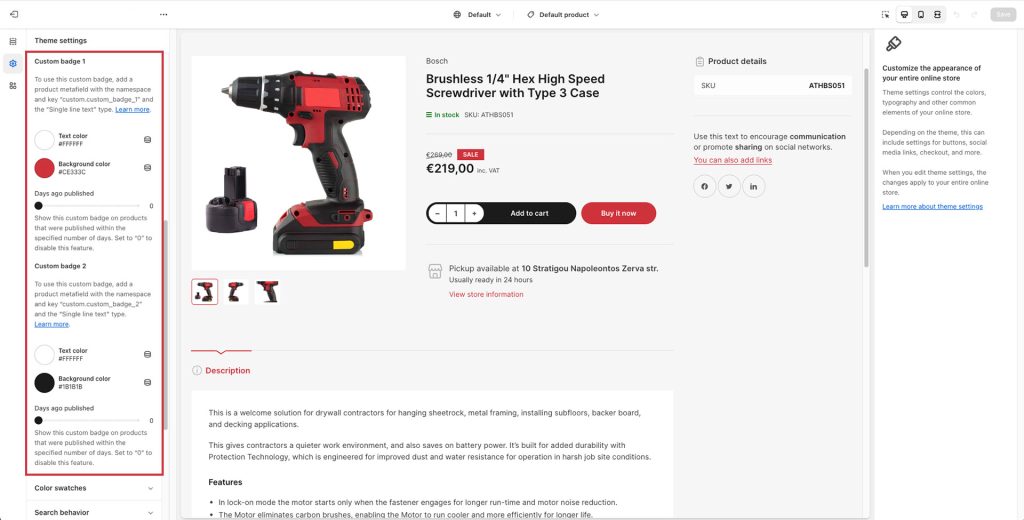
To display the custom badges you will first need to set up your product metafields for each one:
- From your Shopify admin, navigate to “Settings“.
- From the settings menu on the left, navigate to “Custom data“.
- Select “Products“.
- Click “Add definition“.
In the following screen, name your definitions something that will reflect the content (i.e. Custom Badge 1, and Custom Badge 2), and make sure that the namespace and key field is exactly custom.custom_badge_1 and custom.custom_badge_2 for each custom badge respectively. For the content type you will want it to be “Single line text”.
Hit “Save” and then you’re done.
To add a custom badge on a product:
- Navigate to the Products section in your Shopify admin dashboard.
- Click on a product that you wish to add a badge to.
- Scroll down to the Metafields section, you will be able to see the new custom badge field(s) you’ve just added.
- Click on the field and enter a value, and then save your product.
Custom badge settings
Text color: The text color of the badge.
Background color: The background color of the badge.
Days ago published: If this range slider is set to anything other than 0, the respective badge will be hidden from products that were published before the amount of days you’ve set. This is useful if you want to display custom badges in a time critical manner, for example such as a “New” badge on products that were published in the last 7 days.
Can't find what you are looking for? Feel free to submit a request.